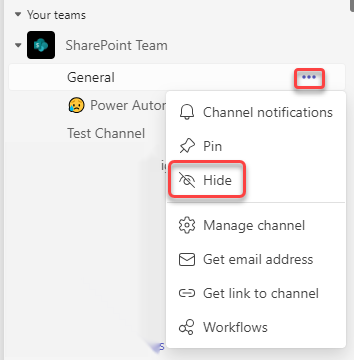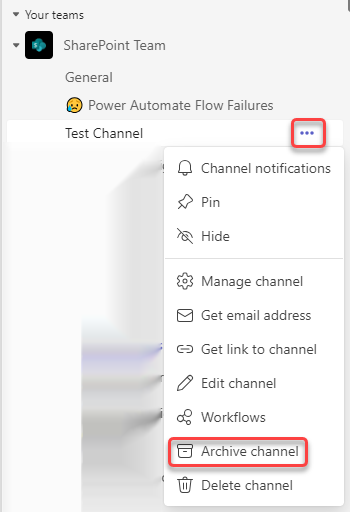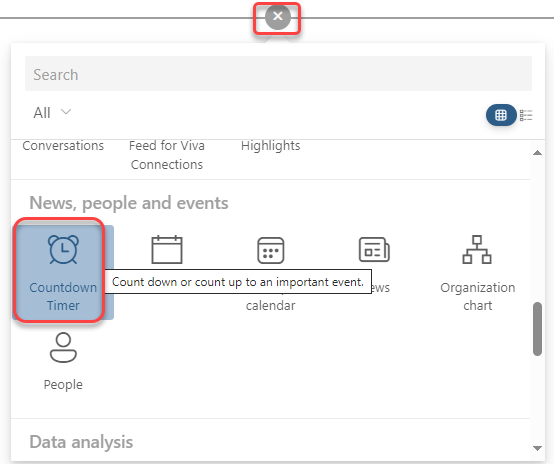When looking at a SharePoint list earlier this week, I saw that Microsoft rolled out some changes to how a list and associated views are laid out on a page. Here’s the visual changes and what they do…
Microsoft 365 Pulse Roadmap webcast – Episode 210
Episode 210 of the Microsoft 365 Pulse Roadmap webcast is now out on YouTube. Join Tamara Bredemus, Jennifer Mason, and myself as we cover this week’s updates.
Folder tags when searching in Outlook on the web
This is yet another reason why I really like using the browser-based version of Outlook. When searching, it automatically shows you the folder where the item was found. Here’s what that looks like…
Change Group Chat profile picture in Microsoft Teams
If you’re part of a group chat in Microsoft Teams, you’ll notice that the icon for that chat is a mix of three profile pictures of the group participants. But it would be nice if you could change that icon to be more representative of the group… or perhaps just more fun. Well, now you *can* change that picture, and here’s how you can do it…
Microsoft 365 Pulse Roadmap webcast – Episode 209
Episode 209 of the Microsoft 365 Pulse Roadmap webcast is now out on YouTube. Join Tamara Bredemus and myself as we cover this week’s updates.
New SharePoint Page Section Backgrounds
If you’ve built SharePoint pages, you are probably familiar with the four background colors you could use in the sections of your pages. But now, you also have a choice of twelve additional colors/images that you can use. Here’s what they look like and how they work…
Archiving channels in Microsoft Teams
If your Microsoft Teams space has a number of channels, you may have wished for a way to archive one or more of those channels without physically deleting them permanently. Now you can! Each channel in a Teams space has an archive option. Here’s what it looks like and how it works…
Adding a Countdown Timer to your SharePoint site
It’s not unusual for a SharePoint site to be focused on a particular project with an upcoming deadline, and it would be nice to see how much time is remaining before the deadline. You can do that with a Countdown Timer web part on your SharePoint page. Here’s how you set that up and how it looks…