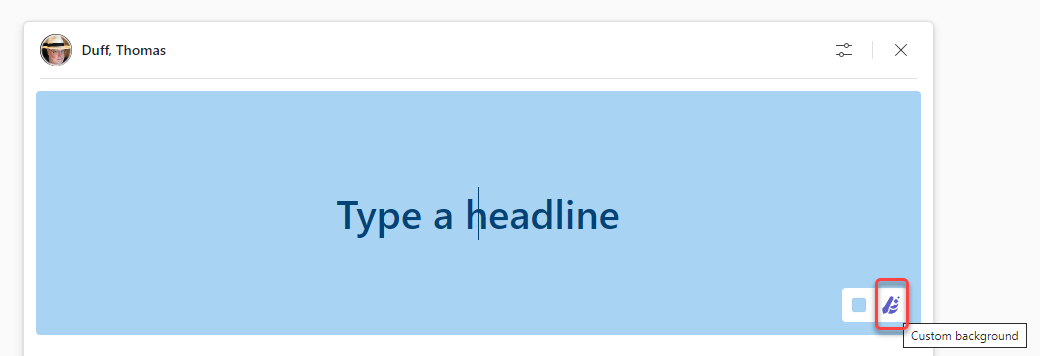When you want to make an announcement in a Microsoft Teams channel, it’s always nice to have an eye-catching image to get the attention of the reader. But if you’re like me, you spend FAR too much time trying to find just the right image. Now you can let Designer create a great announcement image for you! Here’s how that works…
When you create a new post in one of your Teams channels, click on the Post Type icon next to the Post button and select Announcement as the post type:
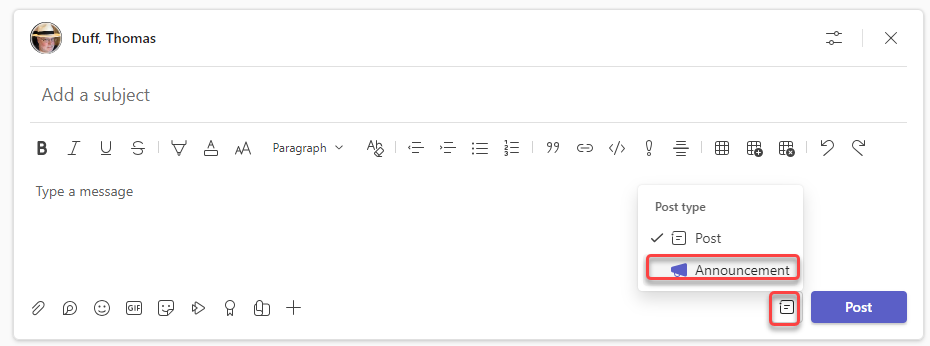
In the banner area, click on the Custom background icon:
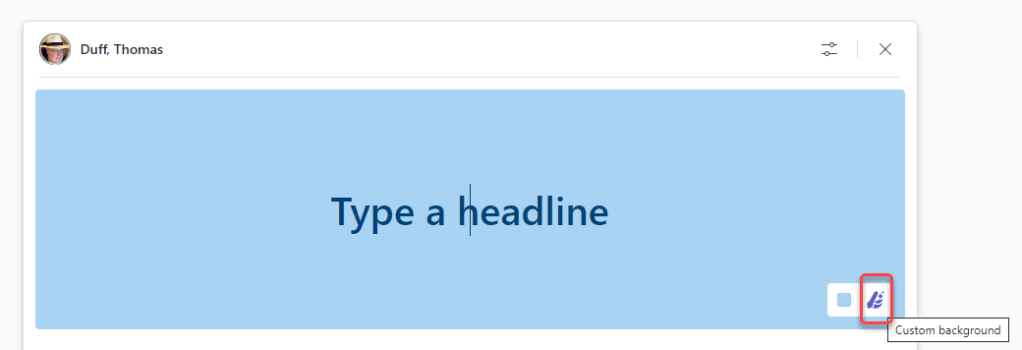
You now have the Microsoft Designer panel to create an announcement background. You can either add your own image, or you can type a description of the announcement and let Designer put something together for you:
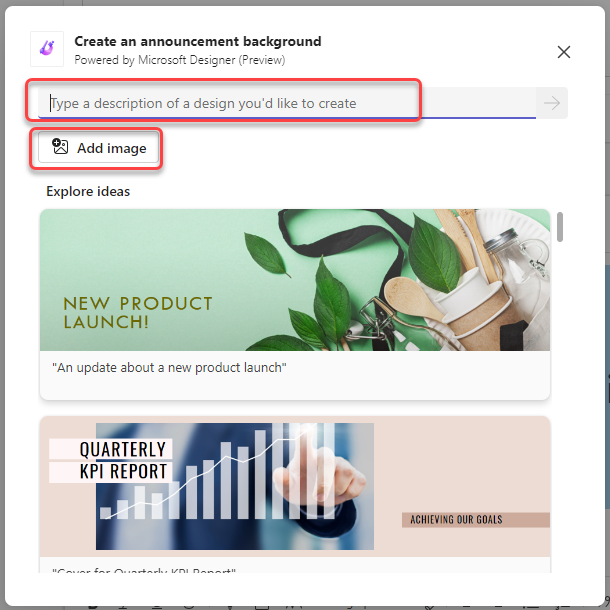
In this example, I typed in After Work happy hour and hit enter. I now have a number of happy hour style images to choose from! Once I click on the image I want, I click on Done to use it in my post:
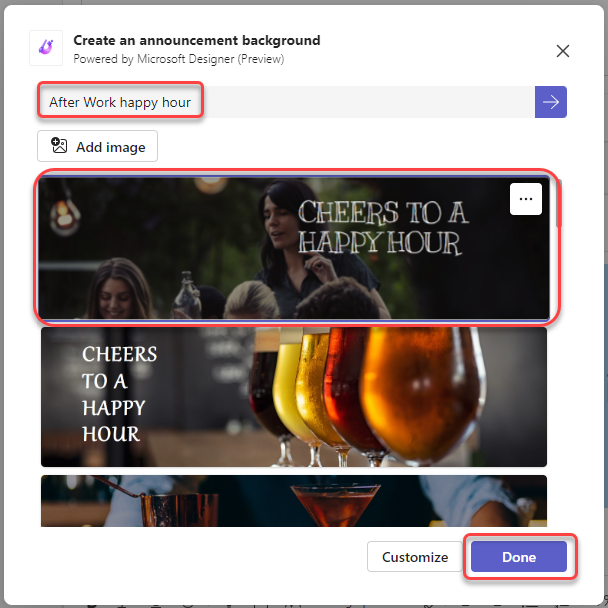
Now that I have my banner, I can fill in the subheader and the post content, and then click Post to add it to the channel:
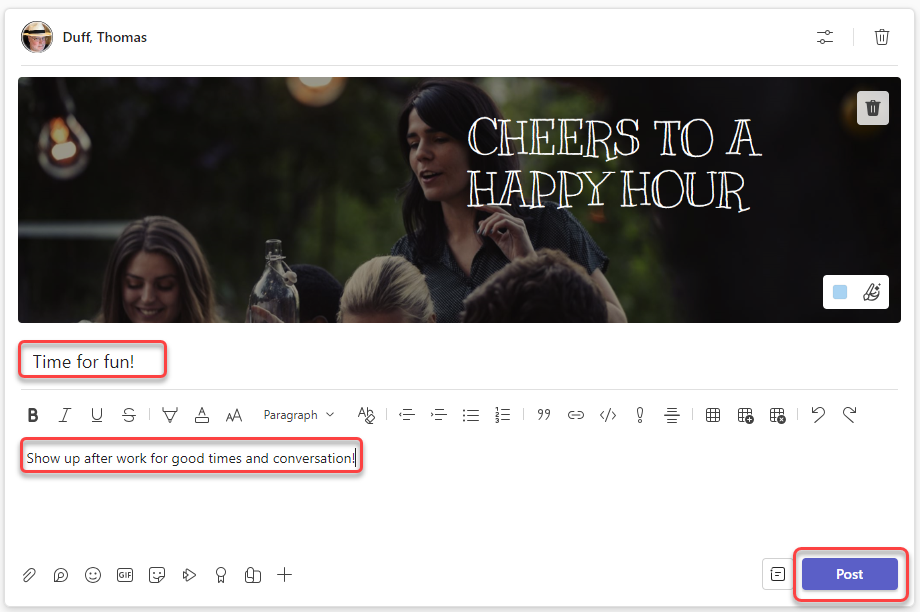
And here’s my announcement, looking FAR better than I could do on my own. 🙂
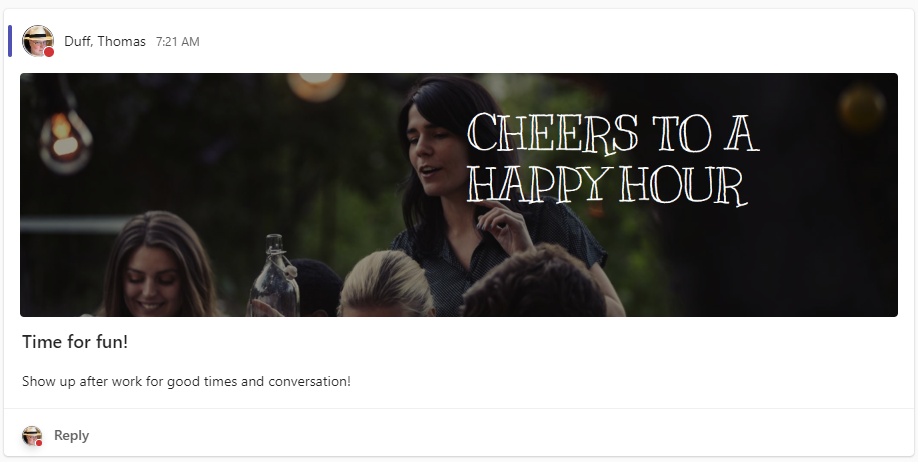
Quick side note… the Post type icon seems to retain the last setting, so the next time you create a post, it may come up in Announcement format. Just click it again to go back to the Post format.