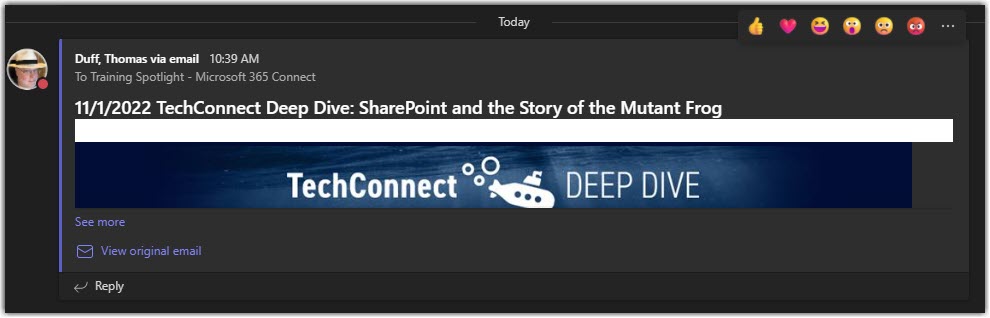In one of our Teams channels, we like to post “future updates” that we get from the Microsoft Message Center. But having to copy and paste content from the email we receive can be a real pain. An easier way to do this is to use the channel’s email address to send (or forward) the content directly to the Teams channel. Here’s how that works…
To get the email address of your Teams channel, go to the channel in question, click on the ellipsis, and select Get email address:
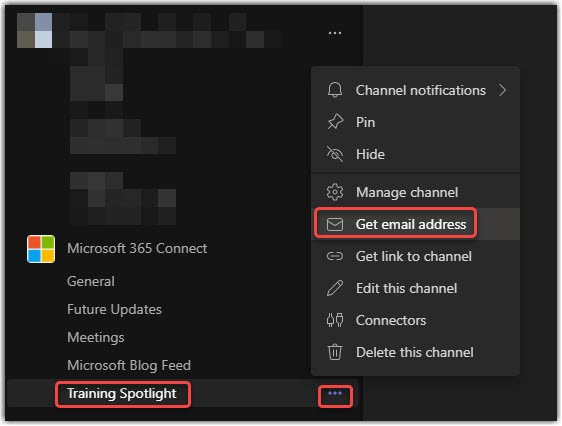
This brings up the Get email address dialog box. You can either click Copy to save the channel email address, or you can click on advanced settings to see a few more options:

In advanced settings, you can restrict who can send emails to that particular channel. Once you’ve reviewed those settings, click Save. You’ll likely need to click Copy again if you hadn’t clicked on it with the prior dialog box:

Here’s an example of an email I forwarded from my inbox to the Teams channel. I’ll admit I did a bit of clean-up in the email before I sent it, such as getting rid of my email signature and such, but it certainly beats having to copy, paste, and reformat the content if you go that route: