When you’re in a busy one-on-one or group chat, there’s a chance that an important message might scroll off the screen before you have a chance to see it and reply. You now have the ability to pin a chat message to the top of the screen where it will remain until it’s unpinned or replaced. Here’s how that works…
Here I’m in a one-on-one chat with Sandra, and I want to pin one of the messages to the stop of the page. To do that, I hover over the message, click the ellipsis, and select Pin:

The message now shows up at the top of the chat screen, and will remain there until it’s removed or replaced:

If I want to replace that message with a different one, I hover over a new message, click the ellipsis, and select Pin again:

I get a warning that this action will replace the currently pinned message:

If I simply want to remove the pinned message without replacing it, I can click on the ellipsis on the pinned message and select Unpin:
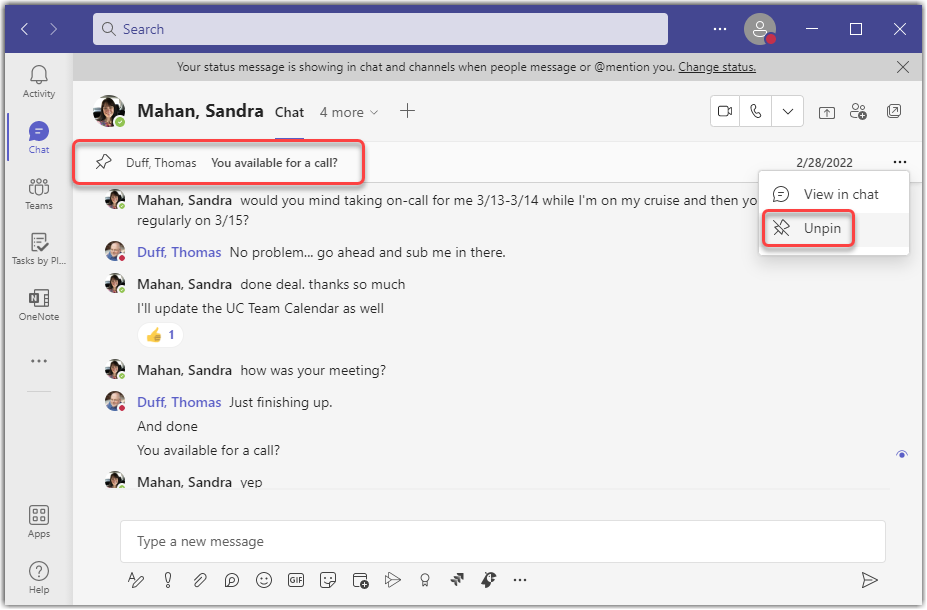
Again, I’ll get a warning that unpinning this message will unpin it for everyone in the chat:
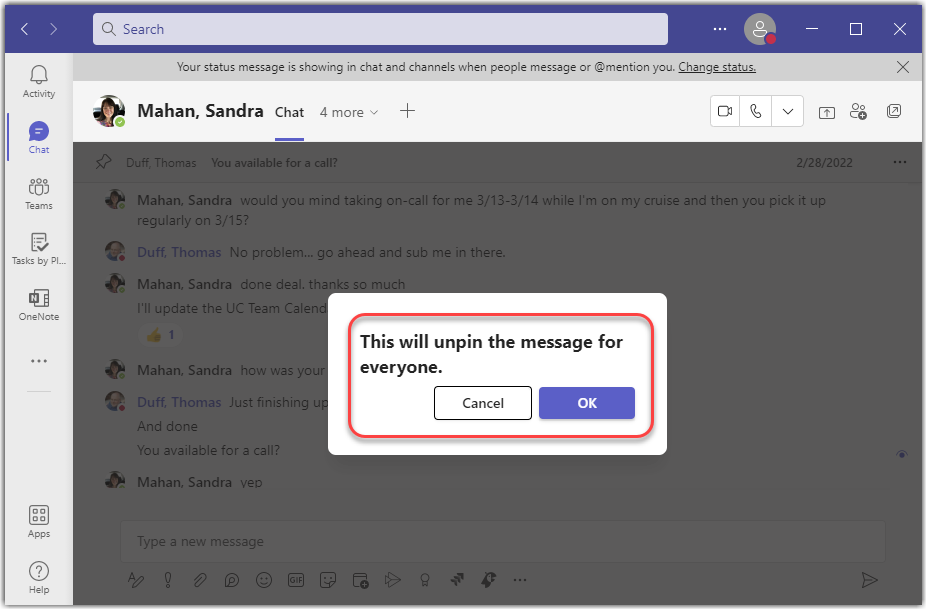
A couple of things to keep in mind… You can only have one pinned chat message at a time. Multiple pinned chat messages are not supported at this time. Also, this is only available in one-on-one and group chats. It is not available in channel conversations.
