Depending on how you prefer to work, you might want to consolidate all your system notifications into the Windows notification area (the notification icon in the Windows task bar). Now Microsoft Teams will allow you to set your notifications to go to that area instead of showing up in Teams. Here’s how that works…
In the Microsoft Teams Settings, select Notifications > Notification style > Windows:
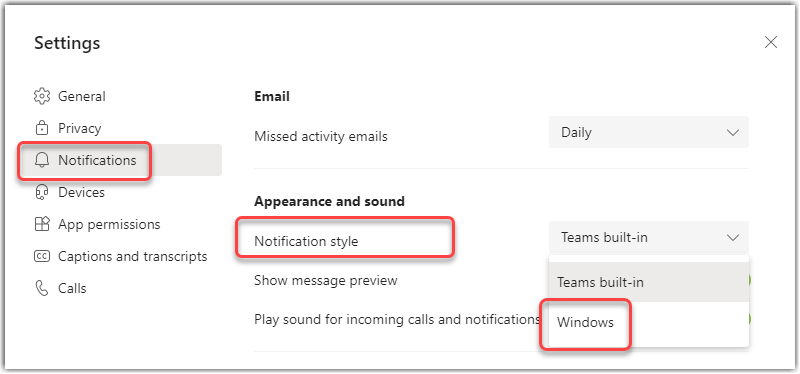
Now when you get a notification from Teams, it will look slightly different as it’s using the Windows look and feel for notifications:
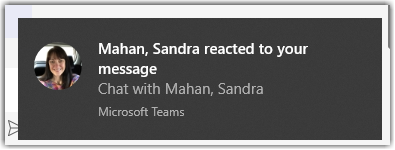
Fortunately, it still gives you the opportunity to reply directly in the notification box:

The nice thing about using Windows notifications is that you can click on the Notification icon in the Windows task bar and see all the notifications that have shown up on your computer, both for Teams and non-Teams items:

If you choose to use Windows-based notifications but nothing appears, you might need to adjust your Windows notification settings. You can use this document to review and adjust the settings: Change notification and action settings in Windows 10

Is that a new feature? Still rolling out? I don’t see that option in my Teams client, so it is either that or I have some policy set to not allow that, but that doesn’t sound likely….
LikeLike