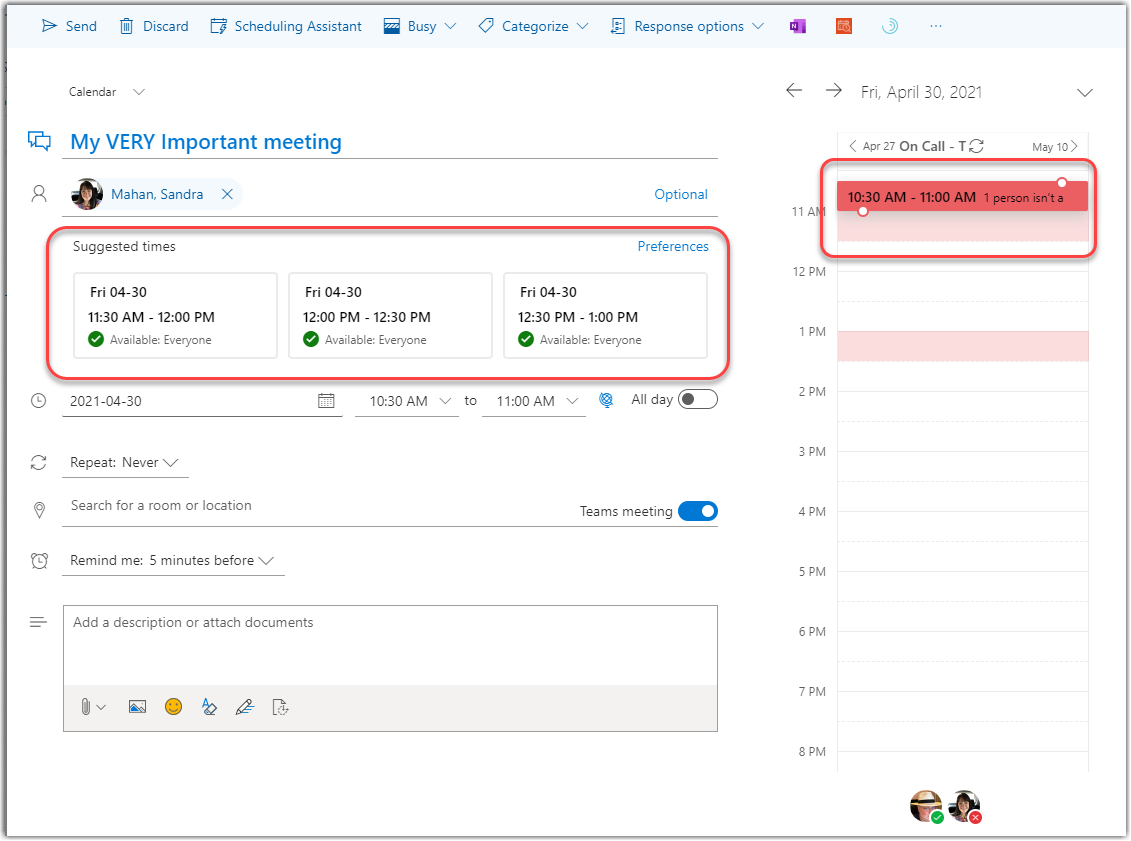This just popped up in Outlook on the Web for us today, and it’s rather cool! Now when you’re using the Outlook calendar on the web, you get a Suggested times view within the invite, and you don’t even have to go to the Scheduling Assistant! Here’s how it works…
I clicked on the New event button in my Outlook calendar in the browser, filled in the Invitee field, and immediately received a view of Suggested times for the meeting:

Since my original meeting time was in conflict with Sandra’s calendar, I selected the 12:00 pm timeslot, and it shows as a green entry in our shared times on the right:

I love having the time suggestions show up in this fashion, as I can bypass the Scheduling Assistant option!
Do remember that this is only available in Outlook in the browser. If you’re using the Outlook client application, you will not see this feature.