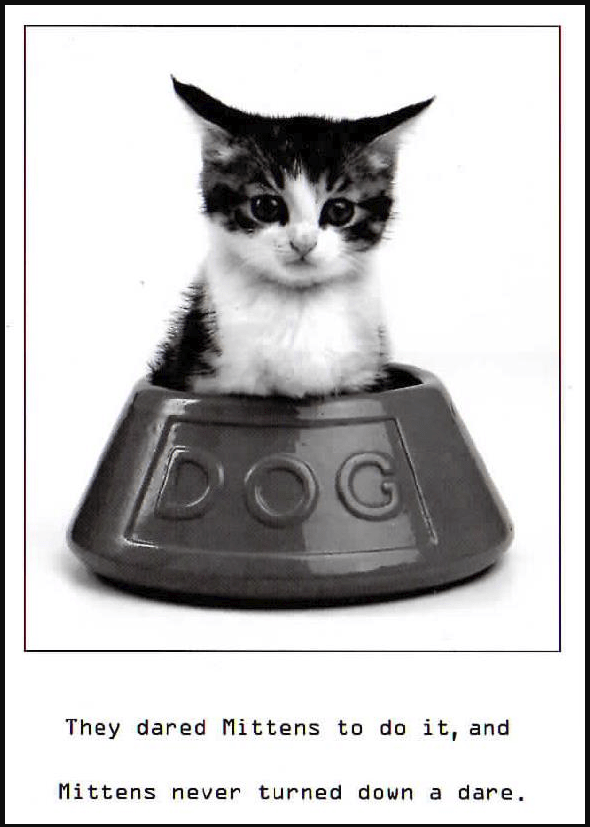If you want to store an image as part of a SharePoint Online list or library item, you can now do that! Microsoft has added a new Image column type, and here’s how it works…
When creating a new column, you now have a new type called Image:
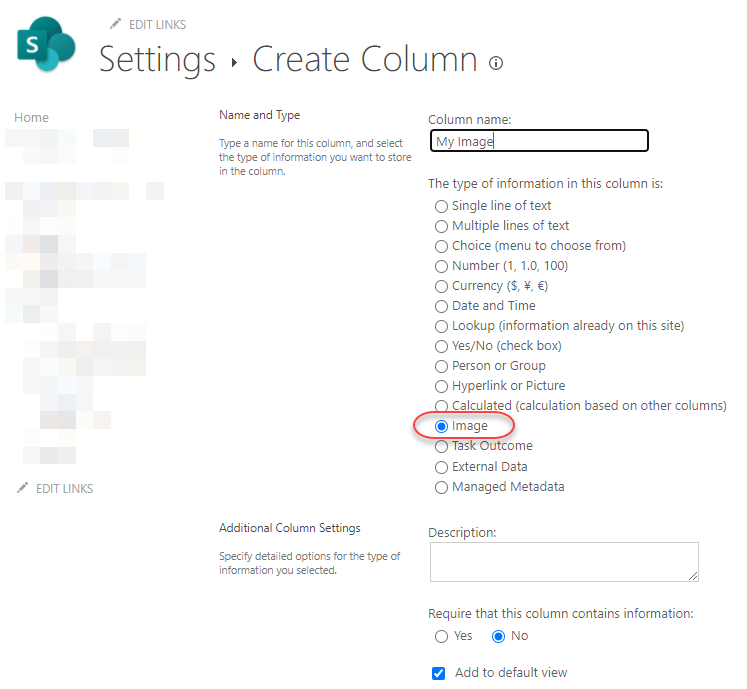
When you create a column using that type, it looks like this in your column list:
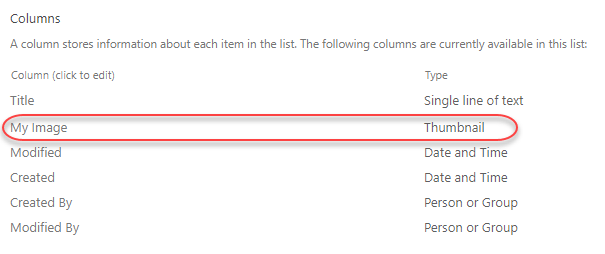
When you create a new list item in the SharePoint List form, you have the opportunity to Add an image. When you click that, it brings up the File Selection screen from your operating system so you can select an image:
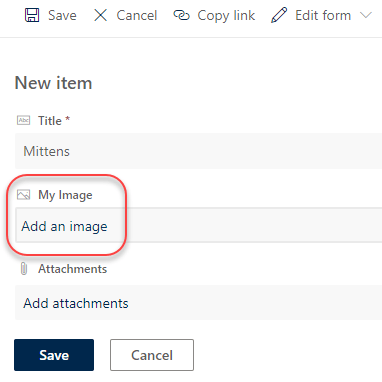
Once you select your image, the file name shows up in the form. Click Save and it is now part of your list item:

Like so…
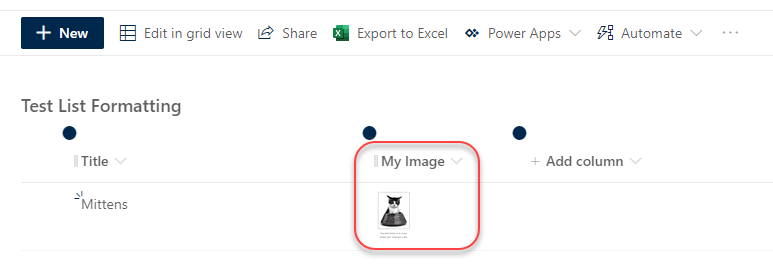
And when you click on the Image thumbnail, it shows you the full-size image: