One of the latest efforts by Microsoft is to have a unified search experience across all elements in Microsoft 365, such as Word, PowerPoint, and now SharePoint Online. Here’s what it looks like and how it improves the focus of your searches…
When you’re in a SharePoint list, you’ll notice that the search box on the left side of the screen is now gone. Instead, you have the search bar across the top which says Search this list:

When you start typing your search term, it will list a number of relevant search results which you can select from. You can also press the Enter key or click the blue arrow in the search box to get your normal list search results:

Here’s the search results in my list when I search for the term “migration”:
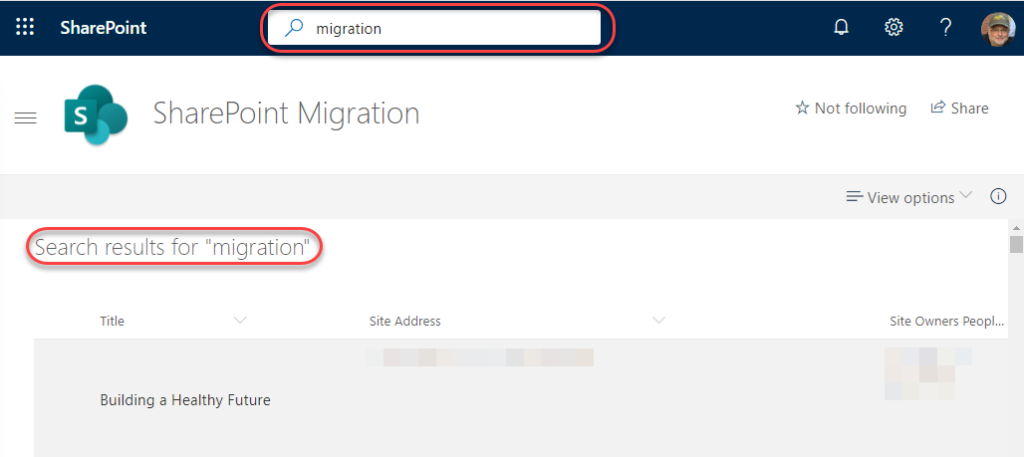
If I go to the home page of my site, the wording in the search bar changes to Search this site:

Once again, if I search for the term “migration”, I start to get search results related to this site. It’s also split up into categories, such as News items, Files, and so on. But if I press Enter or click the blue arrow, I get a list of all search results in the current site:

My search results now give me three different search scopes (the Site, the Hub Site, and the Organization as a whole). It starts by showing search results for the site that I’m in (“SharePoint Migration”):

If I click on the word “Technology”, it shows me search results for the Technology Hub site and any sites which are attached to that Hub site. If your current site is not attached to a Hub site, then you wouldn’t see a Hub site option:

Finally, you can click on Organization, and you’ll get search results that scan all sites in SharePoint. You can use the search refiners to narrow down the search results to Files, Sites, People, and News. You can also use the Filters option to further refine your results based on last modified dates and file types:

PLEASE NOTE: This new Search Bar only shows up on home pages that are using the Modern page design. If you have a home page that’s based on the Classic page layout (such as from a SharePoint 2010 migration), you’ll only see the old search bar located on the right side of the screen. You should reach out to your SharePoint Support team to work with them on creating a new Modern home page if you’d like to take advantage of the new Search Bar.

can you describe how to exit the search results, after searching a library.
LikeLike