The fear of public speaking is real, and when you’re nervous it can make for an unpleasant experience for both you and the attendees. Wouldn’t it be nice to get some free coaching on your speaking style? Now in Microsoft Teams, you can! The Speaker Coach will give you real-time feedback when you’re presenting, as well as providing a post-meeting assessment of your effort. Here’s how that works…
In a meeting that you’re organizing, click on More > Language and speech > Turn on Speaker Coach. This will turn on Speaker Coach for you in the current meeting:

Teams will let you know that Speaker Coach is turned on and listening. You will see this at the beginning of every meeting where you have Speaker Coach turned on:

Once the meeting is finished, you’ll see a Teams Activity Notification to let you know that your coaching report is ready for you to view:
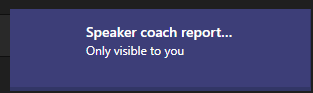
Here’s a report I got for a short test meeting where I just talked to myself for 1:12 minutes. Apparently I did OK, as it let me know that I passed on all the measures that it’s paying attention to. I also took the opportunity to set Speaker Coach to be active for all the meetings I’m in:
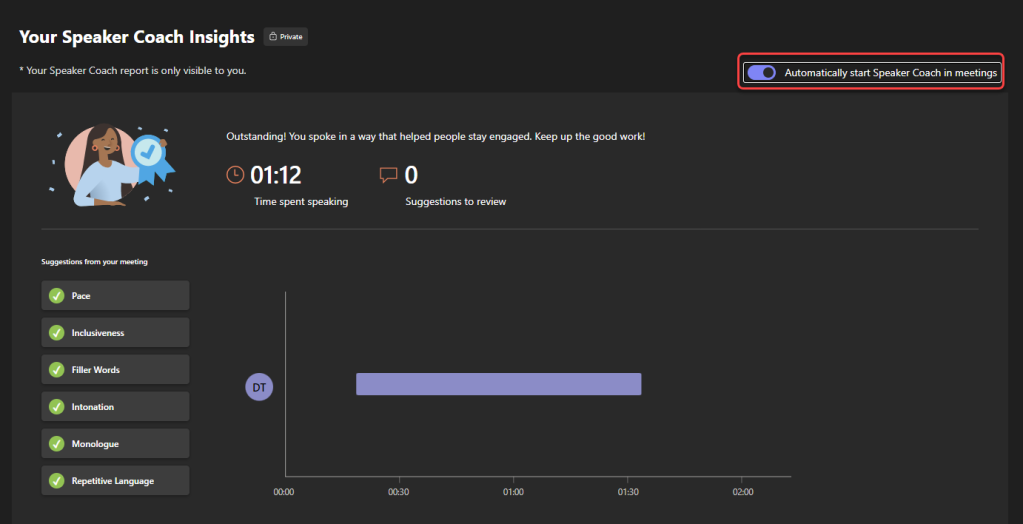
Just for kicks, I started another meeting where I talked slowly, as well as using repetitive language and a lot of filler words. During the meeting, I got real-time feedback telling me to pick up the pace:

The coaching report for that meeting showed areas for improvement:

It pointed out my common filler words, the number of times I used them, and where they were used in the meeting:

I apparently used the word “really” over and over:
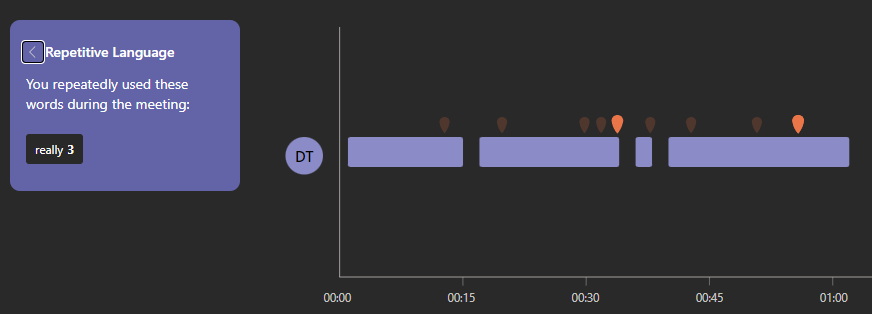
And I wasn’t talking very fast, so I should have sped it up a bit:

Being an effective speaker is one of those skills that can open all kinds of doors for you, both personally and professionally. The Teams Speaker Coach feature is a great way to get free and private feedback that you can learn from and incorporate into future meetings.
