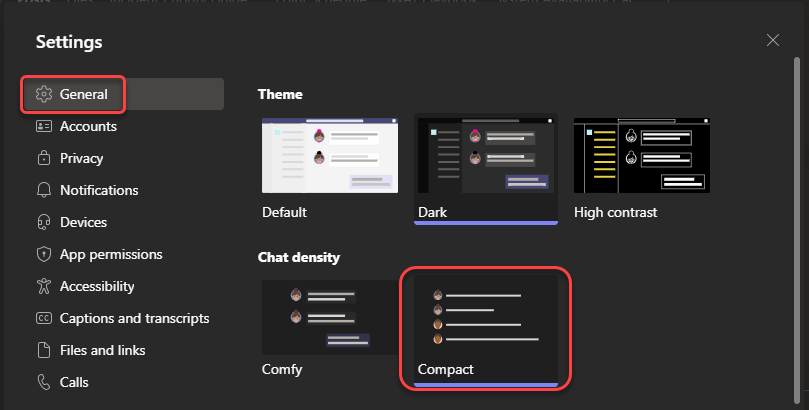Microsoft Teams came out with a “compact” chat setting some time back, and it reduced the amount of white space between messages. However, I really didn’t like it as the time-stamp of the message didn’t display unless you hovered over it, and it was on the far side of the page. The recent changes to compact chat have fixed that and also hidden the message previews you see in the chat list. Here’s what that looks like…
First, to change the chat settings to Compact, go into the Teams settings under General, and click on the Compact image under Chat density:
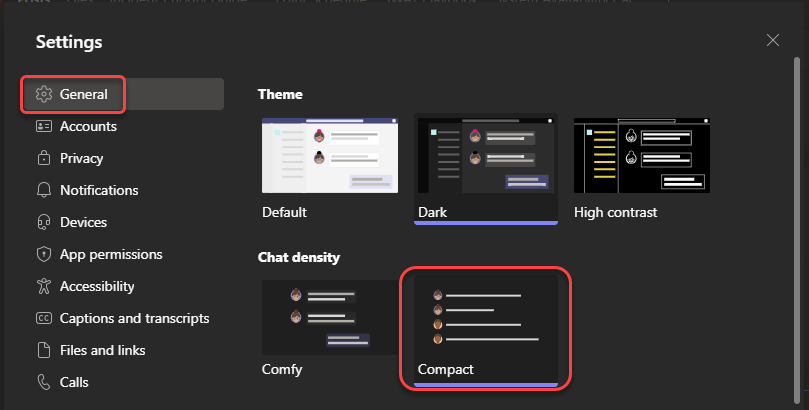
In the Comfy setting, you’ll see short message previews in the chat navigation, as well as the left-right chat alignment between you and your chat partner. The message previews could potentially reveal sensitive information if you’re sharing your screen, even though you’re not in that specific chat:
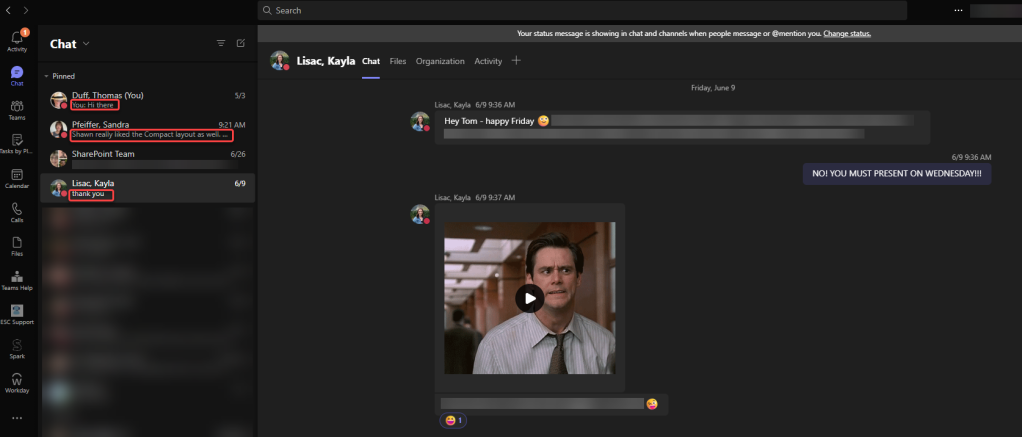
With the changes to the Compact setting, you now see all the chat entries aligned on the left side, along with the date-time stamp of the entry! No more hovering! Also in the chat navigation, you no longer see a chat preview, which means you’re no longer revealing information about other chats that are not displayed:
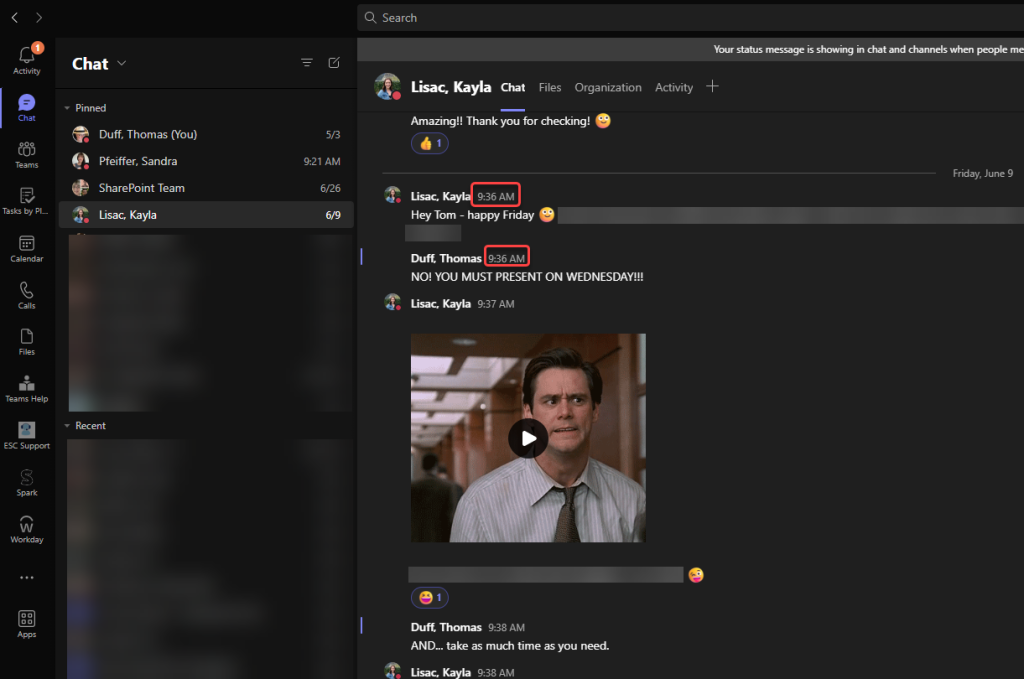
I never switched over to Compact mode because of the date-time stamp hovering issue. Now with these two changes, I’ve made the switch, and I love seeing more content on the screen without scrolling.