The other day, I ran across a Microsoft Edge browser tip from one of my Microsoft 365 colleagues. He pointed out there is a Split Screen icon in the Edge ribbon bar, and it allows you to show two different screens in the same browser window! Here’s how it works and looks…
In this example, I have a browser screen open to an IW Mentor class that I’m taking. However, I’d like to show another site side-by-side with this screen. To start the process, I can click on the Split Screen icon:
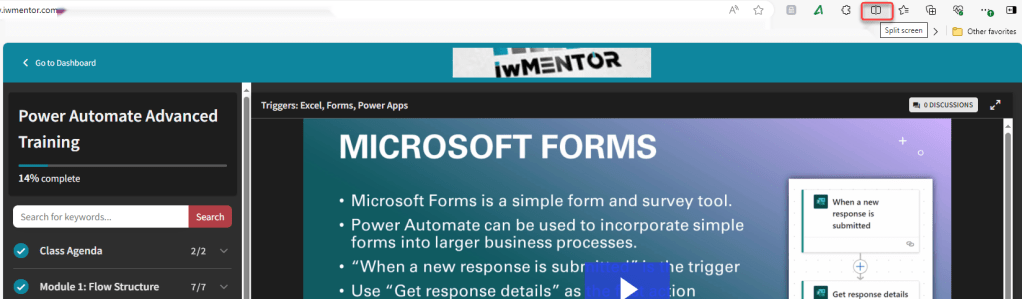
That option puts the IW Mentor site on the left-side of my browser window, and opens a new browser screen on the right-side. I can either type in a URL, scan through sites I currently have open, or see a list of sites that I frequently visit. In this example, I chose to show my Outlook calendar on the right-side:
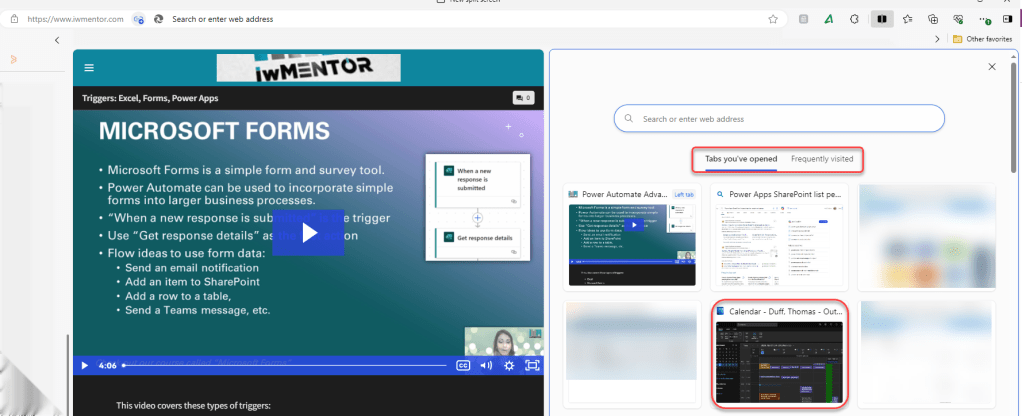
I now have the two sites side-by-side, and can scroll up and down independently on both sides:

This is a great option if you need to type information on one side, such as a Word browser document, while your reference material is showing on the other side, making it very easy to create content without endlessly switching back and forth between various windows!
