If you’re a regular user of Microsoft Whiteboard, you probably have a few formats and layouts you use on a regular basis. Now there’s a way to save those as your own Whiteboard templates, as well as being able to share those templates with others. Here’s how that works…
Here I have a whiteboard I created, very simple (just two Notes)… I would like to save this as a template I can use in the future. I click on Templates:
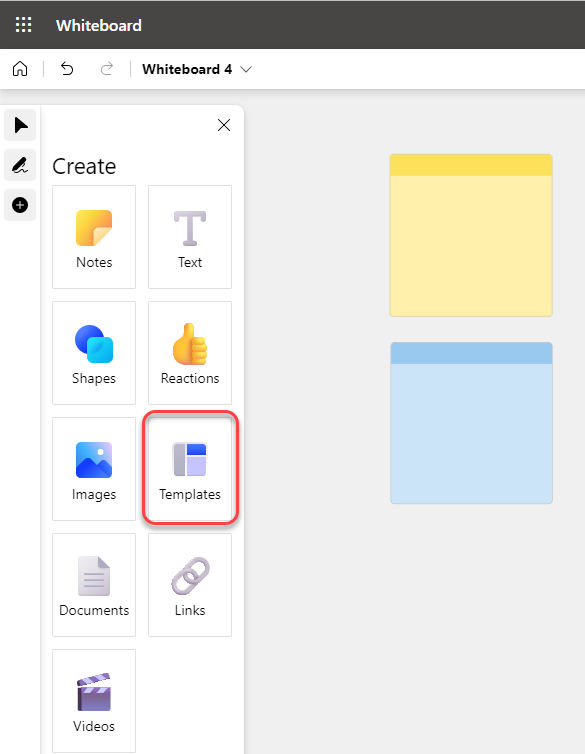
When the Templates panel appears, I click on My templates:

To save this as a new template, I click on Create new template:

I give my new template a name and click Save:

My template is now saved and will appear in the My templates section:
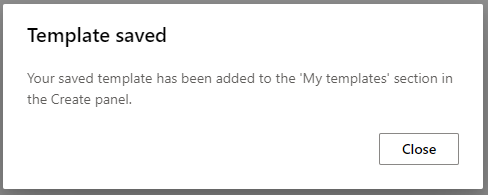
When I click on My templates:

I now see my template and can use that when I’m creating new whiteboards:
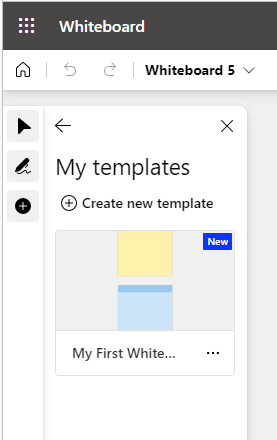
I can also click on the Shared with me option to find any whiteboard templates that have been shared with me by someone else. In this case, Sandra shared a template she has:

When I click on that template, I create a new whiteboard using her template. This doesn’t change her template… it’s only a starting point for my new whiteboard:
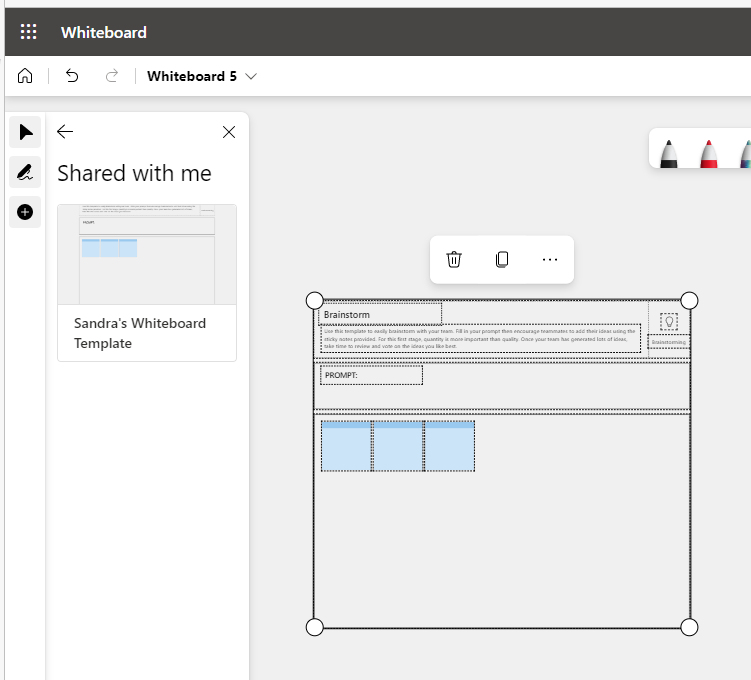
If I wanted to share my whiteboard template with Sandra, I would click on the ellipsis for my whiteboard and select Share:
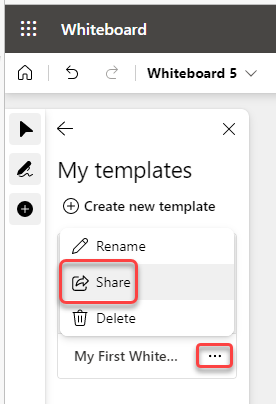
I enter the name(s) of the person(s) who need to be able to use that template and click Send:
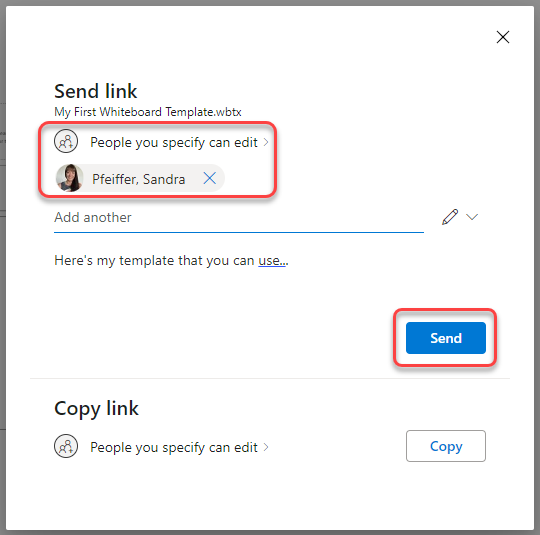
I have now shared my template, and they’ll get an email letting them know it’s been shared with them. It will also show up in their Shared with me section:
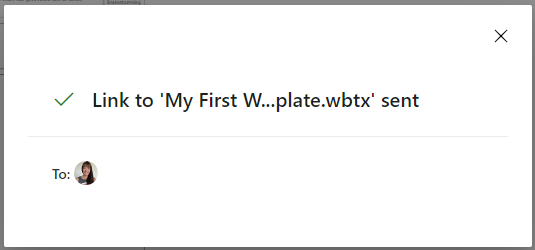
This is a great feature and will save a ton of time when it comes to getting a whiteboard set up and ready for your next meeting.
For more information about templates in Whiteboard, check out How to create and use custom Microsoft Whiteboard templates.
