It’s a pretty safe bet these days that we’re all swamped with meetings on our calendars, and we need a reminder when the next meeting is due to start. Here’s how to set up Reminders on your calendar entries (both for yourself and for others you invite to the meeting), as well as how to hit the Snooze button on the alarm.
To set the default time for reminders for your calendar entries, go into your calendar and select File > Options > Calendar:
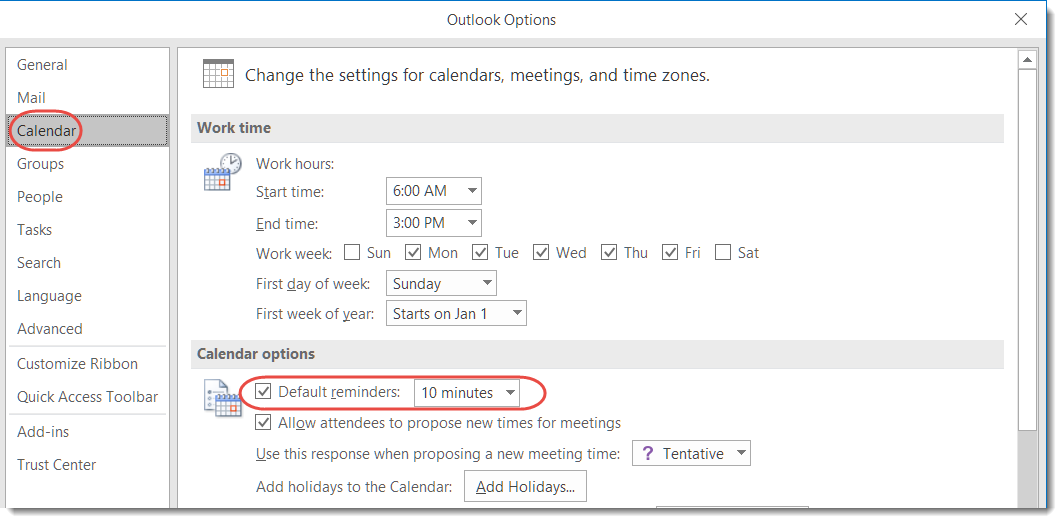
Using the Default Reminders setting, select the default number of minutes/hours/days before a meeting reminder will trigger. It’s good to remember that if you set this to none, it means that anyone invited to your meeting will also not get reminded of the meeting beforehand. I consider this a really bad practice, as I’ve missed more than one meeting because someone set their default reminder to none.
Once the meeting is on your calendar, you can adjust your own reminder timing by going into the Appointment tab in the Ribbon Bar and selecting the Reminder dropdown. Pick whatever time is appropriate for your needs without affecting the reminders for anyone else coming to the meeting:
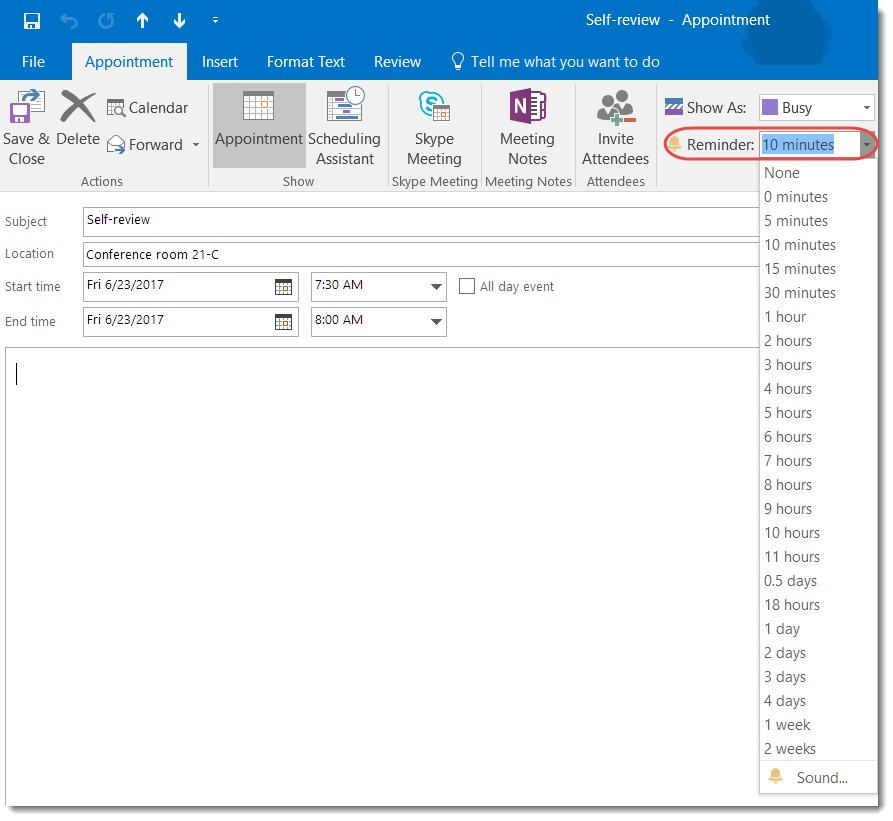
Bonus tip: When the reminder is triggered, you have a Snooze function at the bottom of the screen. This is good if you want to be reminded again closer to the actual start of the meeting, such as five minutes beforehand. However, if none of these time options work for you, you can type in your own. Just replace the number with a different one (such as 3 minutes before start) and click Snooze. You’ll now be reminded three minutes before the meeting instead of the default five minutes:


A snooze time of 3 minutes before start definitely doesn’t work. =~(
LikeLike
Why is there not a 1 minute reminder? That gives everyone time to connect and then the meeting can start exactly on time. I would use that for every meeting.
LikeLike
I would suggest going out to the Outlook UserVoice and checking to see if that suggestion has been made already. If not, add it! 🙂 https://outlook.uservoice.com/forums/601444–the-new-outlook-com
LikeLike